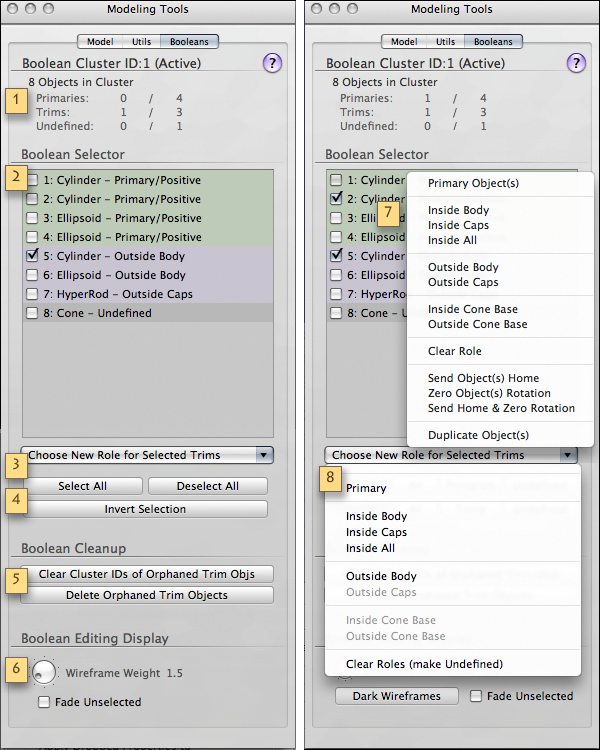Modeling Tools Panel • Boolean Tab • Mac OS X
Modeling Tools Panel • Boolean Tab • Mac OS XAccess in GroBoto: Main Menu > Window • Related Videos:
Boolean MoviesThe text below is shown in the Notes Column on the right when you roll over the image (so you can view the image and read the relevant text at the same time).
We include the full text below for reference and search.
Boolean Tab
This Panel Lists all of the Elements in the currently Active Boolean Cluster — very useful when a Cluster has more than a few Primaries and/or Trims.
Other handy utilities and Display Options are featured in the Buttons below the list.
1. Cluster Info
Breakdown of Cluster Elements by type. Counts show Total/Selected for each type.
2. Boolean Selector List
List of all Boolean Elements in the Currently Active Cluster sorted by Boolean Role (Primaries, Trims, and Undefined Primitives).
Selection States
Selection of Primitives is indicated by a check mark.
Selecting/Deselecting any Primitive in the GroBoto's Workspace will do the same in this list, and vice-versa.
3. Role Selector Pop-Up
Pop-Up Button for changing all selected Trim Objects Elements Roles (never changes Primaries regardless of their selected state).
See #7 — Individual List Item Context Pop-Up — for changing a Primary to a Trim .
4. Selection Buttons
Handy buttons for selecting/deselecting based on Boolean Role.
5. Boolean Cleanup Buttons
These Buttons clean up 'Orphaned' Trims, (primitives that have Cluster ID's and Trim Roles defined, but belong to a Cluster that has no Primaries).
They are rarely needed, but can be handy. For example, if you keep only the Trims of a given Cluster — and convert them to normal (non-Boolean) primitives. Or if you simply suspect that some deletion you performed has left some unwanted, orphaned, Trims behind.
That sort of deletion — deleting only Primaries, and all of them in a given Cluster — requires some intent, so you'll probably know that you've done so.
6. Editing Display Options
Set Thickness, Opacity, and Color set of Boolean Cluster editing wireframes.
Wireframe Weight - the OpenGL line weight of all Boolean editing Wireframes.
Fade Unselected - Wireframes of Selected primitives are always emphasized by color. This option provides additional distinction (and clarity with complex Clusters), by reducing the wireframe opacity of all unselected primaries.
Boolean Tab - Menus
Each List item responds to a Right-Click with a Context Menu. The Panel also has one Pop-Up button.
7. List Item Pop-Up
There are two groups of items in this menu:
Upper group changes the Boolean Role of the Right-Clicked Item.
Lower group performs basic Alignment, Centering, or Duplication of Primitives. These actions may be applied to just the clicked Boolean Primitive, or all selected Primitives.
8. Role Selector Pop-Up
Pop-Up Button for changing all selected Trim Objects Elements Roles (never changes Primaries regardless of their selected state).



 Modeling Tools Panel • Boolean Tab • Mac OS X
Modeling Tools Panel • Boolean Tab • Mac OS X