Windows GroBoto Beta3 Installation and Must Read Notes
Current Version: 3.3.0 - Released 08.13.12
Requirements and Installation
Windows XP/Vista/Windows 7
System Requirements - Same as version 2 - See Downloads Page.
Groboto v3 will work independently of Groboto Version 2.
If you own GroBoto 2, you will be able to launch either version.
Important Note:
Windows 64-bit Groboto Performance Issues have been fixed. The 64-bit version should now be used on all Windows 64-Bit computers.
Please follow these Installation Steps:
1. Double-Click on the Downloaded .exe file.
(Groboto_v3_x86_WinInstall.exe or Groboto_v3_x64_WinInstall.exe)
If you have Groboto v2 installed, it will not be affected by this new Groboto v3 installation.
This GroBoto v3 installer creates new shortcuts on the desktop and the Start menu.
If you have pre-Ordered Version3:
Enter your v3 registration code (it starts with 'GV3P')
This eliminates display of the Registration Panel at GroBoto Launch.
You do NOT need an extended Trial Code.
If you are a Registered v3 owner:
If this is your first v3 installation, you will be asked for your registration info
the first time you launch GroBoto.
If you are not a Registered v3 owner:
You may extend your Full Function Trial to 30 days by getting the Extended Trial Code
when you Download (it's free of course).
Entering that code extends GroBoto's Full-Function trial period to 30 days.
If you already downloaded without requesting an Extended Trial code
(that is, without providing a name & email), you can either download again,
or just send us a request with the Contact link at the bottom of this page.
Ways to improve GroBoto Performance
- Render Mode - greatly affects drawing speed. Quickline is the fastest Render Mode (5 to 10 times faster than shaded modes). Render Modes are found In GroBoto's right-side panels, second tab, Display Settings.
- Cast Shadows - With simpler models and/or a fast computer, working in shaded modes may be perfectly fine, especially if you turn off cast shadows (improves speed by about 50%). Shadow Settings are found In GroBoto's right-side panels, second tab, Display Settings.
- Image Size - The smaller the object you are editing on the screen, the faster it redraws. Zoom out in the Camera panel until the drawing speed is more comfortable.