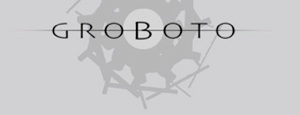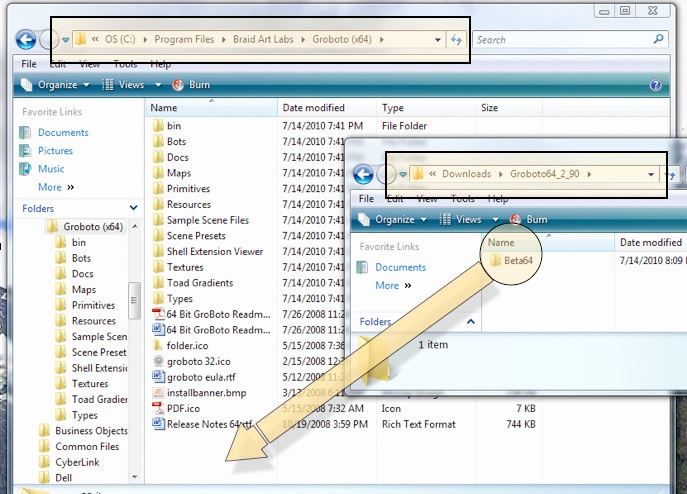General Release Notes
08.05.10 Windows Beta Build 2.9.2
A Focus on Modeling and Seam Net Mesh Export. This release is mostly about GroBoto’s new Mesh features. More new v3 features will be rolled out in coming betas. Other changes are noted only briefly in these preliminary docs -- more complete information will be available soon.
Any scenes (.gbr files) saved with v3 beta, will not load into version 2.x. We suggest that you create a subfolder inside of your Scenes folder and keep your version 3 scenes separate.
Auto Saving of Temporary files. GroBoto Beta 3 creates a folder named ‘TestMeshGBR’ in your Documents/Braid Art Labs/GroBoto folder. A copy of your current scene is saved to that folder just prior to any Preview of a SeamNet Mesh. There is no automatic clean-up of this folder. To avoid filling up your hard disk, you should throw away the files in that folder regularly. The only reason for preserving a temp file is bug tracking (if GroBoto crashes when generating a mesh).
Absolutely No Warranty. Like any beta software, GroBoto v3 beta is likely to crash occasionally. Please save your work often (also see ‘Auto Saving of Temporary files’ above for info on our auto-temporary file saving). It’s common to suggest that you not use the beta for any critical work -- but we know you will, so please be aware of the risks. You assume all responsibility for any direct or consequential damages caused by any GroBoto beta.